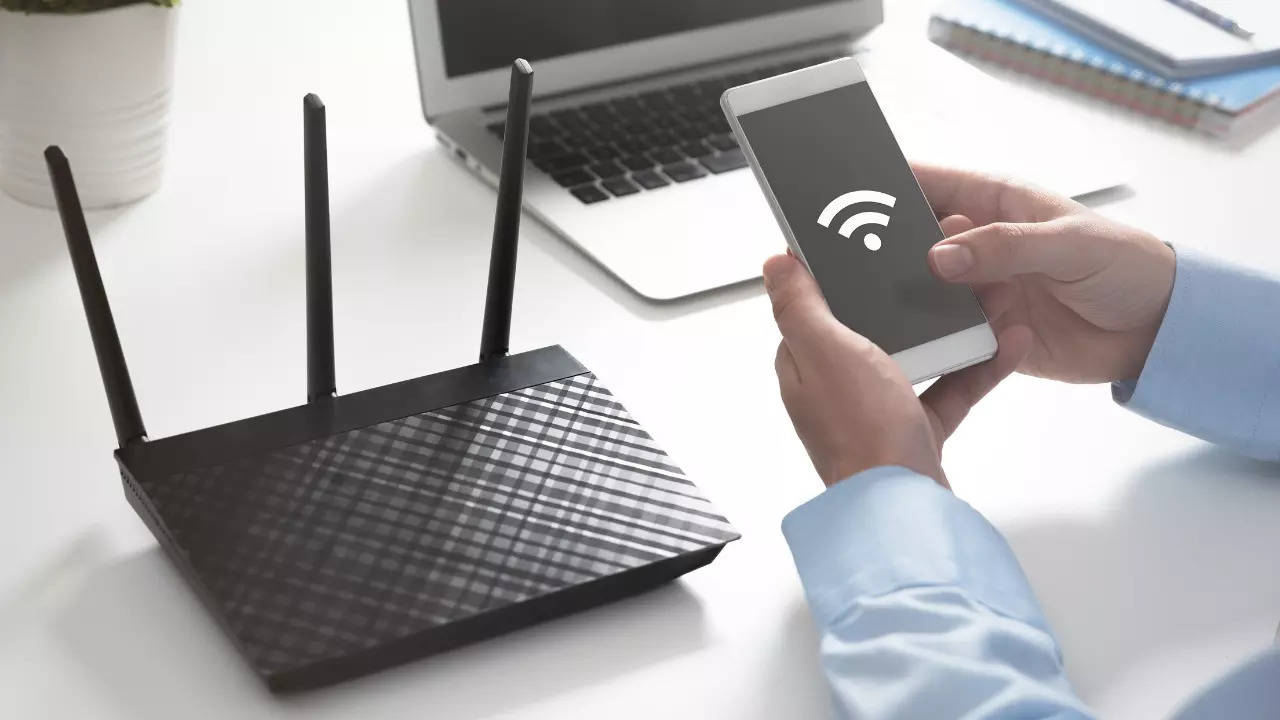Imagine hosting a gathering at home, and a guest asks for the Wi-Fi password—but you can't remember it. While this scenario might be a bit stressful, there’s no need to worry. Here are some easy steps to help you recover your Wi-Fi password using one of your connected devices.
Keep in mind, however, that these steps won’t be useful if the Wi-Fi password has recently been changed. In that case, you’ll need to contact whoever set up the new password.
Android
On Google Pixel phones, go to Settings > Network & Internet, and select the gear icon next to the connected Wi-Fi network. Then tap Share and confirm your identity, after which a QR code will display the network details, including the password.
For Samsung Galaxy devices, open Settings > Connections > Wi-Fi and tap the gear icon by the connected network. Then, click the eye icon next to the hidden password field and verify your identity to reveal the password.
Similar steps can often be used on other Android devices to view saved Wi-Fi information. Enabling auto-reconnect can also be a handy option.
iOS
On iPhones, start by going to the Settings app. Open Wi-Fi and tap the blue-encircled “i” beside your current network. Tap Password and authenticate using Face ID, Touch ID, or passcode, and the password will be displayed.
Windows
To view your Wi-Fi password on a Windows device, go to Settings > Start Menu > Network & Internet > Wi-Fi and select the connected network’s name. On the network’s properties screen, look for View Wi-Fi security key. Selecting View will reveal your password in plain text.
macOS
For macOS devices, open System Settings > Wi-Fi and scroll to Known Networks. Click the three dots beside the relevant network, then select Copy Password. You can paste it in a Notes or Pages app to see it in plain text. Alternatively, in Advanced Settings, you can access all saved Wi-Fi networks and retrieve passwords.
These quick methods should help you find a forgotten Wi-Fi password on most devices without much hassle. So next time, you’ll be prepared if a guest asks for Wi-Fi access!
Keep in mind, however, that these steps won’t be useful if the Wi-Fi password has recently been changed. In that case, you’ll need to contact whoever set up the new password.
Android
On Google Pixel phones, go to Settings > Network & Internet, and select the gear icon next to the connected Wi-Fi network. Then tap Share and confirm your identity, after which a QR code will display the network details, including the password.
For Samsung Galaxy devices, open Settings > Connections > Wi-Fi and tap the gear icon by the connected network. Then, click the eye icon next to the hidden password field and verify your identity to reveal the password.
Similar steps can often be used on other Android devices to view saved Wi-Fi information. Enabling auto-reconnect can also be a handy option.
iOS
On iPhones, start by going to the Settings app. Open Wi-Fi and tap the blue-encircled “i” beside your current network. Tap Password and authenticate using Face ID, Touch ID, or passcode, and the password will be displayed.
Windows
To view your Wi-Fi password on a Windows device, go to Settings > Start Menu > Network & Internet > Wi-Fi and select the connected network’s name. On the network’s properties screen, look for View Wi-Fi security key. Selecting View will reveal your password in plain text.
macOS
For macOS devices, open System Settings > Wi-Fi and scroll to Known Networks. Click the three dots beside the relevant network, then select Copy Password. You can paste it in a Notes or Pages app to see it in plain text. Alternatively, in Advanced Settings, you can access all saved Wi-Fi networks and retrieve passwords.
These quick methods should help you find a forgotten Wi-Fi password on most devices without much hassle. So next time, you’ll be prepared if a guest asks for Wi-Fi access!
You may also like

Who is Tulsi Gabbard? Meet the Hindu American appointed by Trump as US Director of National Intelligence

Happy Children's Day 2024: 100+ heartwarming wishes and quotes for family and friends

UP Deputy CM Maurya assures support to protesting Public Service Commission aspirants

Sri Lanka votes in a parliamentary election that's key for its new Marxist-leaning president

'Close Call': OG Anunoby Almost Crashes Into Anne Hathaway, Her Son At Knicks vs Bulls Courtside | Watch